Complete Guide to the SecureTagVASI Mobile App
Thank you for choosing SecureTag! We're excited to have VASI Shipping on board.
In this guide
Getting Started
SecureTagVASI Prerequisites
- NTag-213 NFC tags
- An NFC-Enabled Android or IOS smartphone to tag your BLs
- SecureTag Mobile App for Android and iOS
Why do we need these prerequisites?
- The NFC tags are used to physically tag your BLs and store information about your BLs.
- A smartphone is used to tag your BLs through our mobile application.
How to Install the SecureTagVASI App
Steps:
- For IOS users, click on this link to install the IOS version of the SecureTagVASI app.
- For Android users, click on this link to install the Android version of the SecureTagVASI app.
- For Android users who do not have access to the Play Store, click here to learn how to install the Android APK of the SecureTagVASI app.
Using SecureTagVASI
App Features at a glance
- The app allows you tag the BLs through the tagging function.
- The app allows you verify the BLs through the verification function.
Tagging your BLs physically
Steps:
- To tag your BLs physically, apply the NFC tag onto your BL.
Login to your account inside the SecureTagVASI mobile app using your credentials.

Through the SecureTagVASI mobile app, select which BL to tag and hold your device against the NFC Tag to write information to the tag
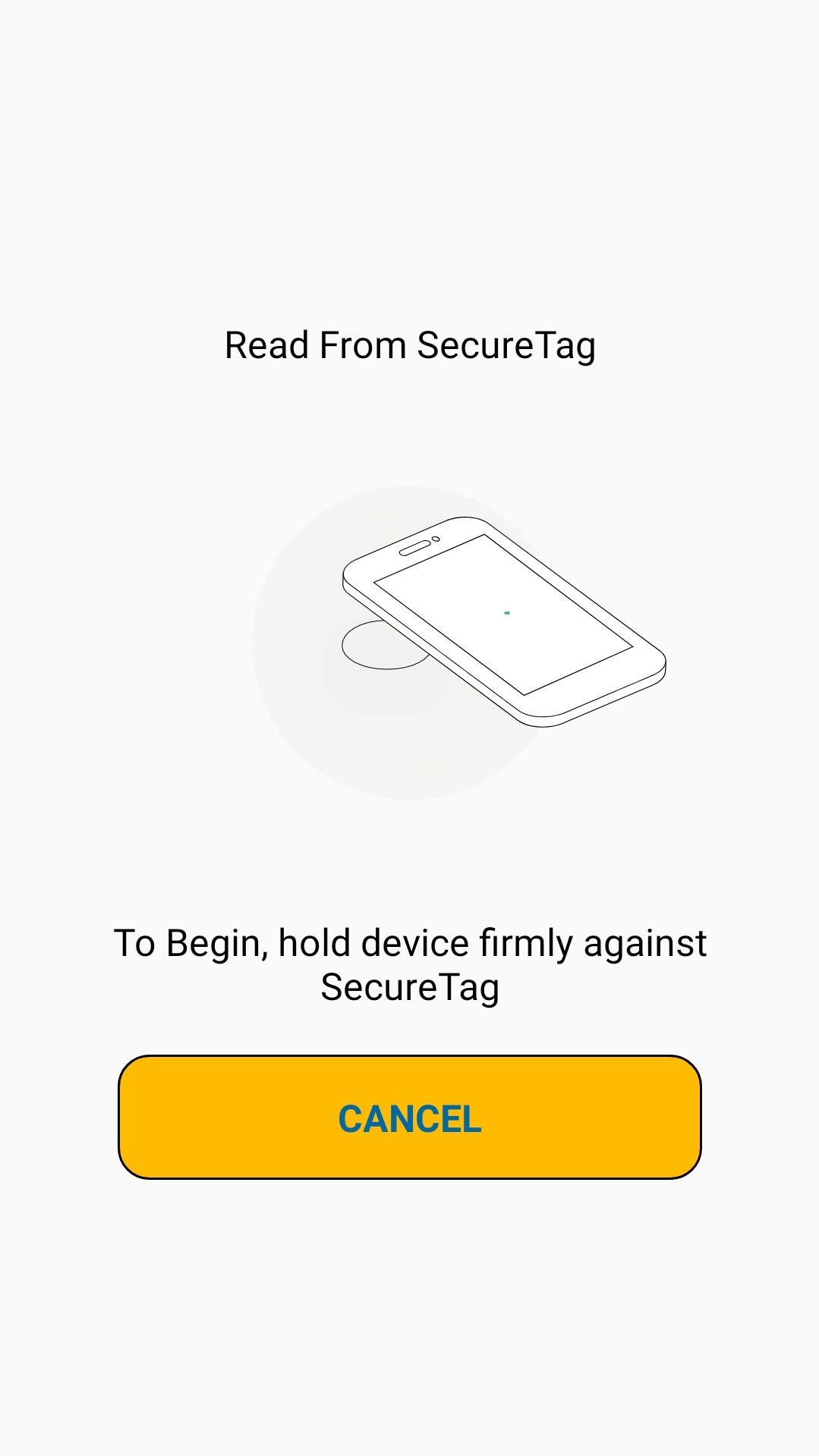
The tagging process is complete!
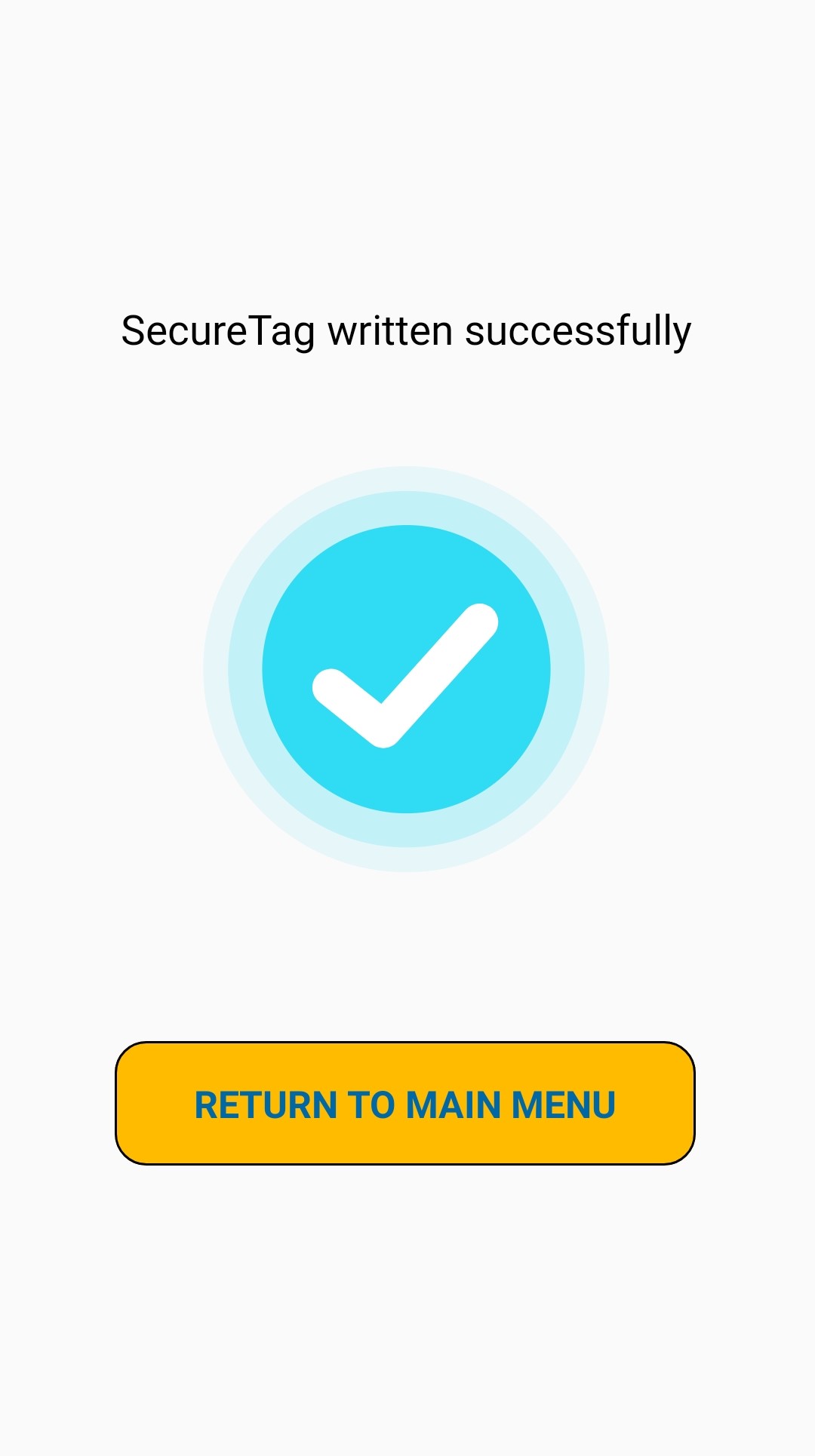
Verifying a BL
Steps:
On the app's home screen, click on the Verify button.

Follow the on screen instructions and hold your device against the NFC Tag to read information from the tag
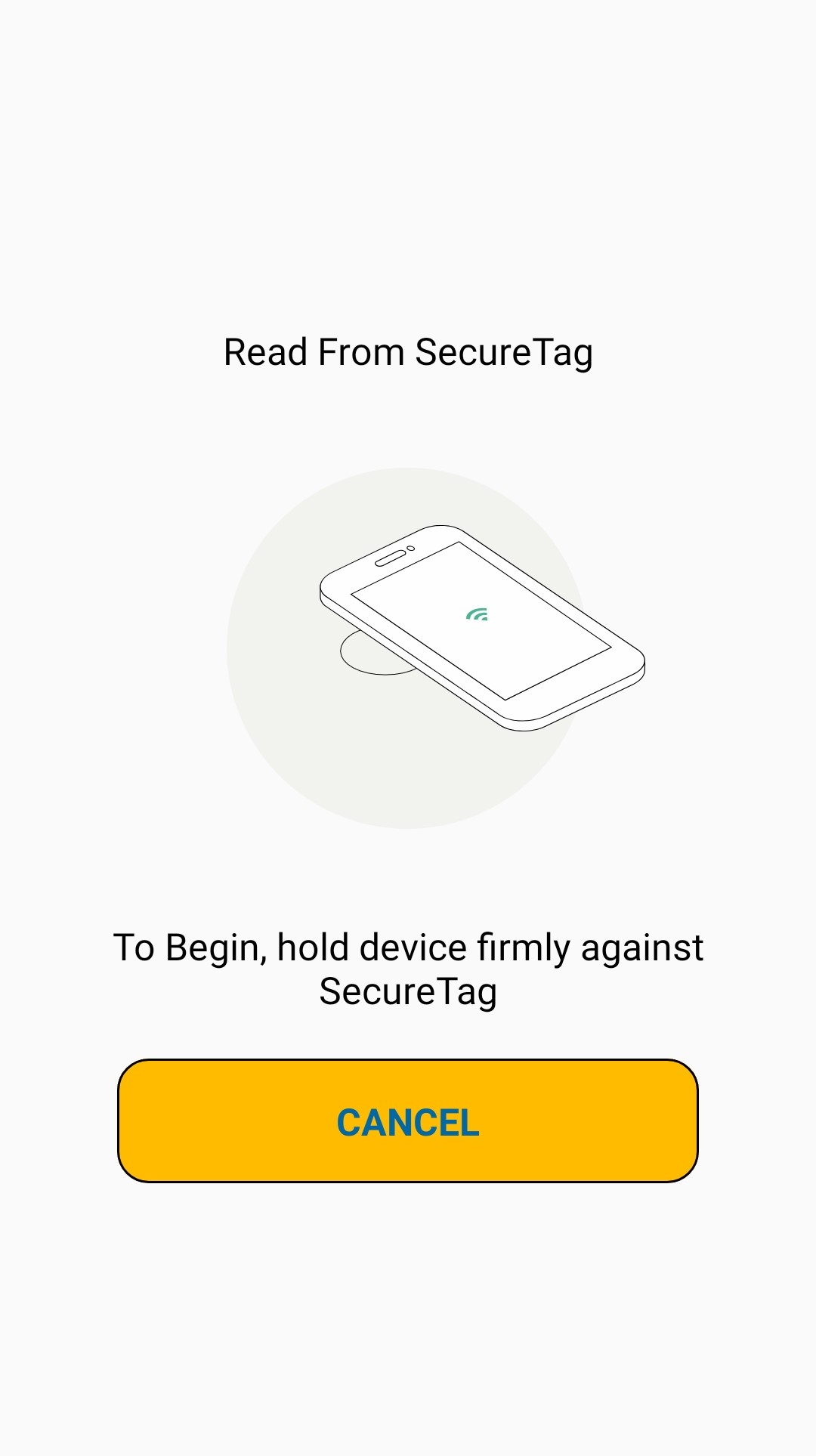
The BL's verification status will be shown if your BL is verified successfully.
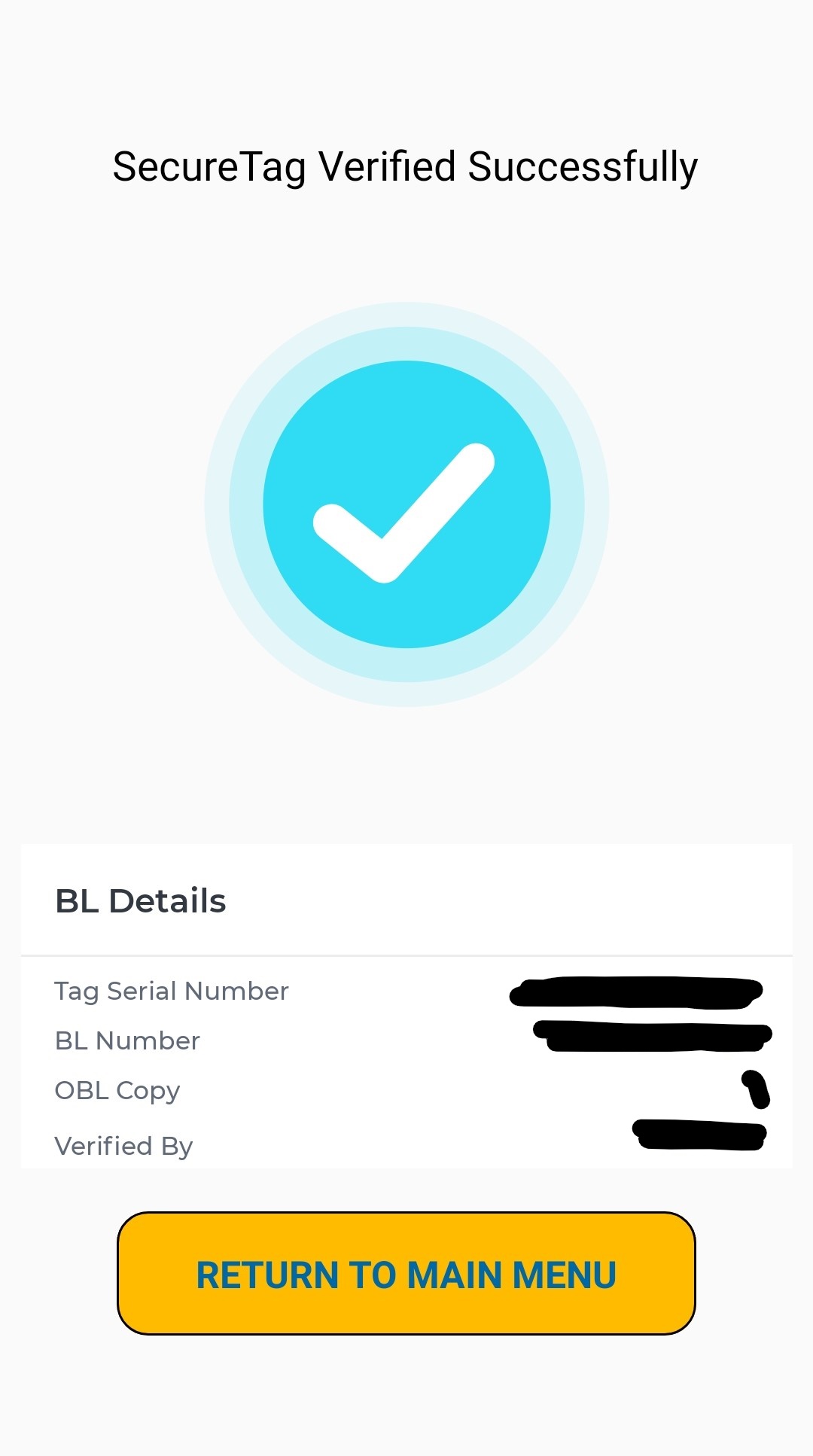
SecureTagVASI Android App APK Download Guide
How to Install the SecureTagVASI Android App APK (For Huawei users)
Steps:
- Visit this link to download the app's APK. If need be, grant your browser storage access to install the file.
- Once the download is completed, click on open.
If an "Install blocked" message appears, select "SETTINGS".
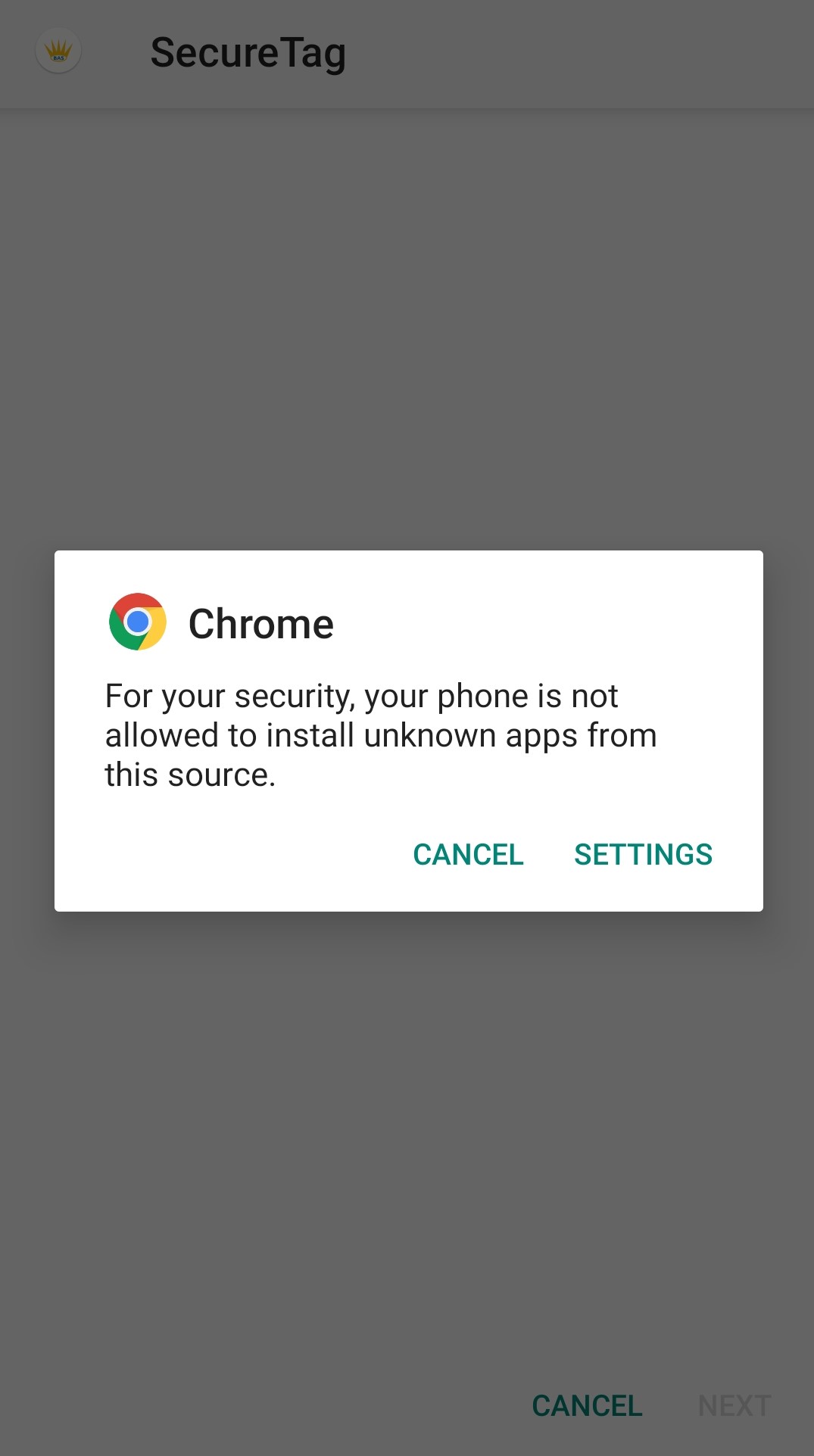
- A message about "Unknown sources" will appear. Select "OK" to proceed.
In the settings of your device, enable "Unknown sources" to allow the installation of SecureTagVASI.
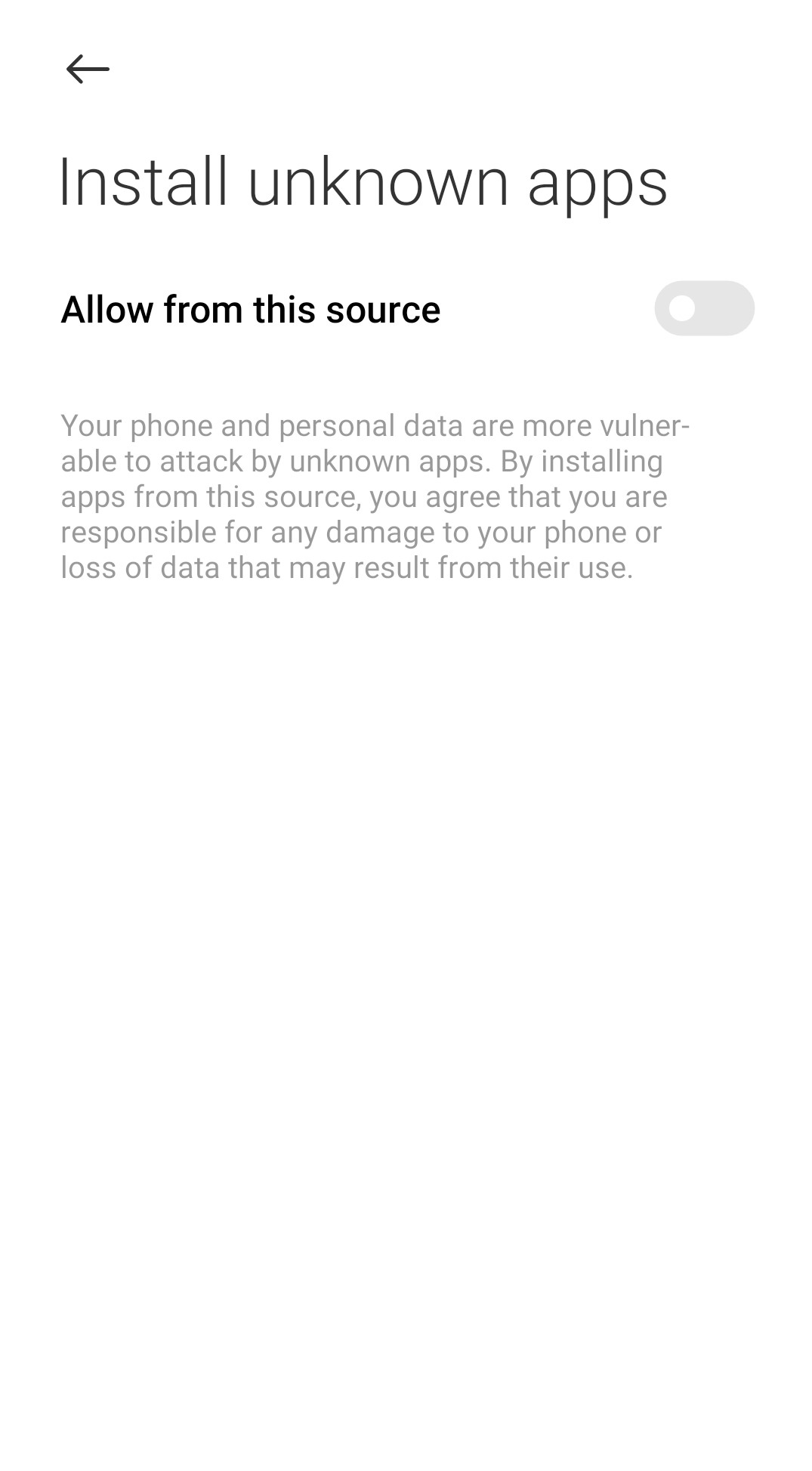
On the installation screen, select "INSTALL".
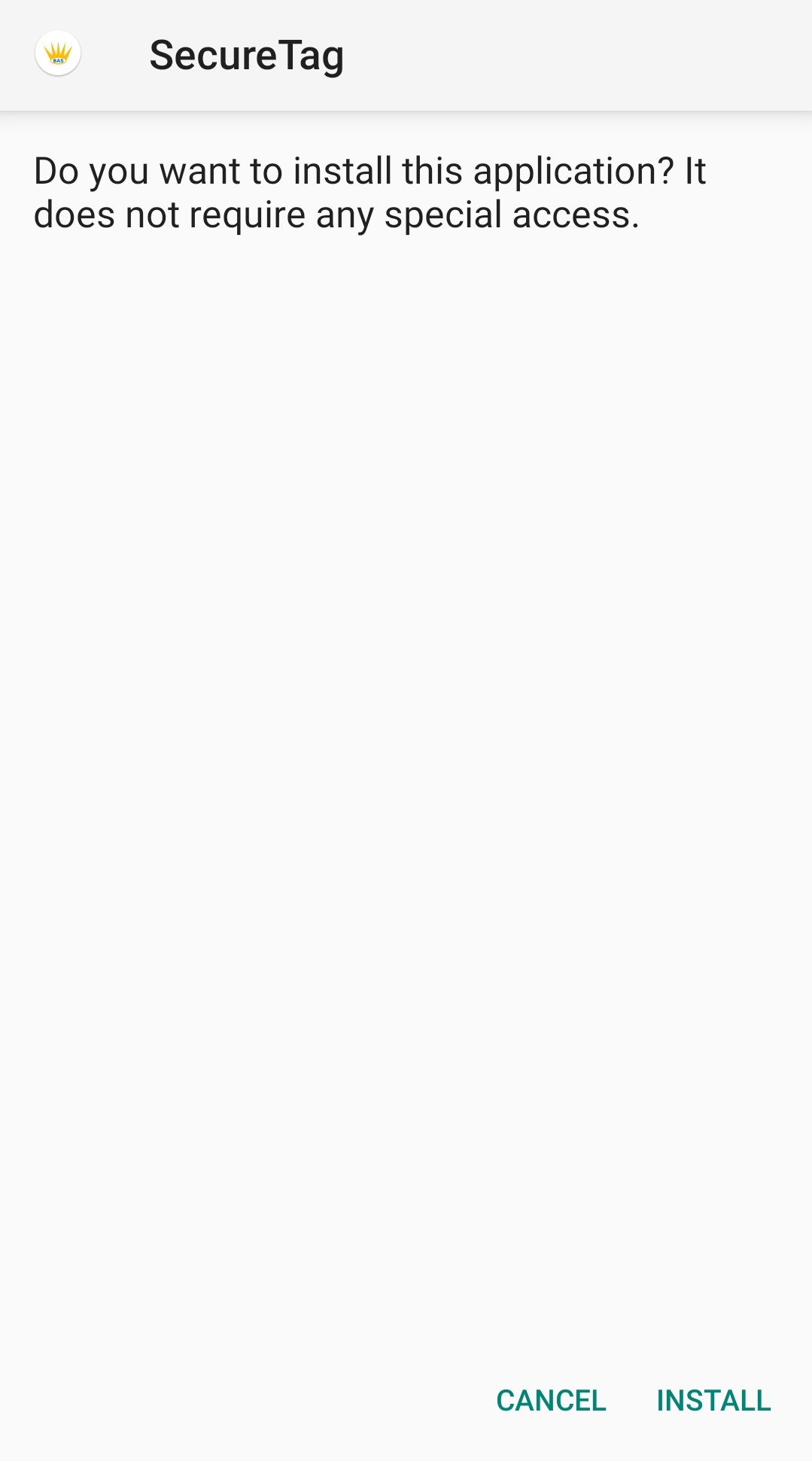
Once the app installation is complete, select "OPEN" to start using the SecureTagVASI Android app.
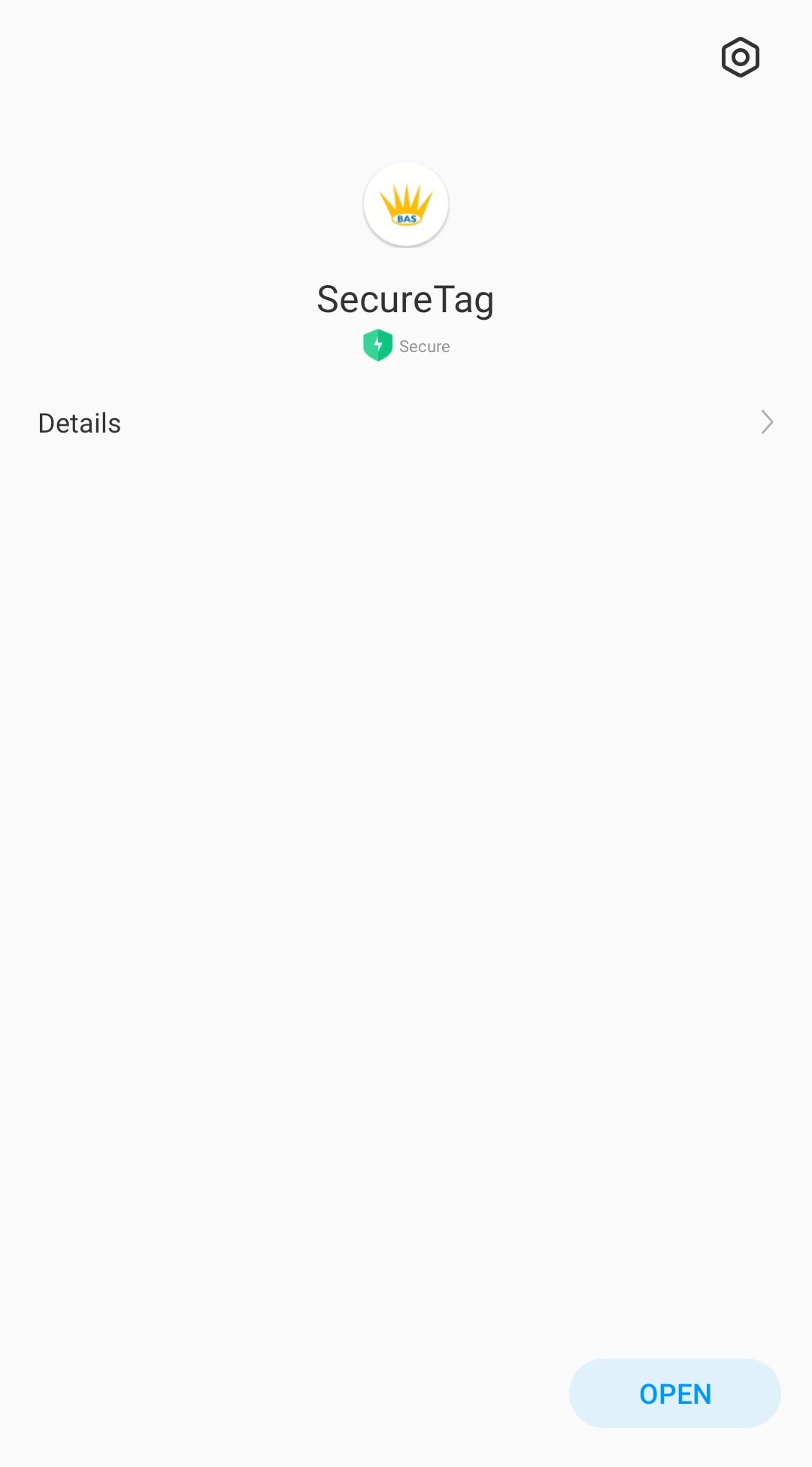
Note
Security arrangements are in place to ensure that this mobile app is safe to use. Android users should not download any other versions of this mobile app hosted on unverified sites.